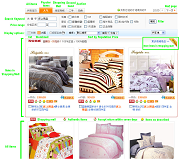Search Taobao in English? You should forget about it! Here is a guide to search on Taobao.com.
Generally, there is nothing difficult to make a search on taobao.com, but there are two details we would like to point out: make a search in Chinese characters only, if you look for products in English, then results would be very limited and probably at higher price. To make it extremely easy for you to search on taobao, we provide you with Taobao translation & search gadget on our website which is situated on the top right side.
To start search, just fill in the keywords in English for item you want to find and click on ‘Taobao Search’. It will be automatically translated to Chinese for search on Taobao.com and search results will appear in new window
Important notice: To make your search more efficient, it is better to use as precise description as possible and in plural form. Chinese language contains many specific expressions for different products, so if you use one generic word for a group of products, you might find something different from what you requested. For example, if you type ‘computer’, you should expect to find a calculator, then try ‘personal computers’, ‘PC’ or ‘laptops’ and it works.
Now let’s try to look for bedding on taobao:
Using translation/search gadget, I fill in the translation box with ‘bedding’ in English and click ‘Translate’. It shows 床上用品 in both translation and search boxes. Go ahead and click on ‘Taobao Search‘ button. It will open a new Taobao window with search results.
Once you are on taobao.com, the number in orange just under the search box shows the number of products; if the number is more than 1000, then probably you have chosen the right search keyword, but if it is less than 1000, we suggest you to try other keyword to get exactly what you need.
Now scroll the page down until you see the products and here some explanations:
There is a filter tool which can be useful.
In the tabs you can choose whether you want to see ‘all products’, ‘popular products’, ‘products in shopping mall’, ‘second hand’ or ‘products in auction’. The most revealing is ‘popular products’ tab.
Lower in mini search box you can see the keyword you searched, just under it you can input the range of price in RMB: the products will be displayed within the range. Probably the most useful is starting price.
Under price range we have possibility to choose the display mode if you like a list or thumbnail with large pictures. You can also decide if the products will be shown in order by price (lowest first) or by reputation (highest first).
To confirm your choice, do not forget to click on button ‘Filter’ which is on the right of the tool box.
The first row to appear is displaying usually products from shopping mall; you can see the frame and small label ‘Mall’ in right top corner. Afterwards, there are all products mixed.
Please refer to screenshot to check labels’ definition. The most useful are: ‘shopping mall’, ‘authentic items’, ‘accept return within 7 days’, ‘items as described’.
Once you found a desired item, click on the picture or the link behind to get to product page.
Go to step 3: Item page description